Knowing different User Roles
Below is the table that defines users levels and their group names.
| User-level | name | remark |
|---|---|---|
| 0 | disabled | cannot login |
| 1 | browser | cannot submit jobs |
| 2 | operator | |
| 3 | engineer | |
| 4 | modeler | aka designer |
| 5 | manager | |
| 6 | system | same as manager |
Default privileges for each of the users can be seen in the bottom of the article User Roles and Groups
File to modify
To enable approvals, we will be modifying tools setup file.
This can be access under (1) Admin -> Setup -> Configuration files -> (2) YCE tools setup: edit
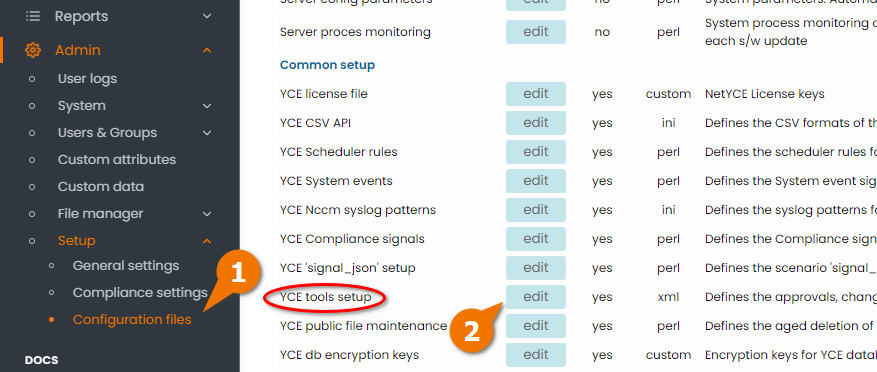
The 'tool_setup' has a section per job-type and also the default, which is applicable for all job-types.
The 'levels' attribute of the 'approvals' record is a list of user/client-levels that can 'approve' a scheduled job.
When the 'level' value has the numbers '3', '4', '5' and '6' (producing “3456”), the checkbox is available for 'engineer' through 'system' level privileges.
'limit' controls the total number of jobs in the scheduler of the job-type that are in a 'scheduled' or 'pending' state.
'threshold' defines how many of these jobs may be submitted to the scheduler before new jobs are set 'pending' requiring an approval.
State Machine:
Below diagram gives an understanding of job states at various stages of job.

Example: Setting up Job approvals for the operator user by the Engineer user
Consider a user named oper of the group operator(user-level 2)
(1) Admin -> Setup -> Configuration files
(2) For the job_type="default" (which would mean for all type of jobs.. listed in the same configuration file scrolling above)
for approvals name = "1" (browser) and "2" (operator), update the values of levels to "3456" which would mean all the users of engineers and higher levels can approve the job.
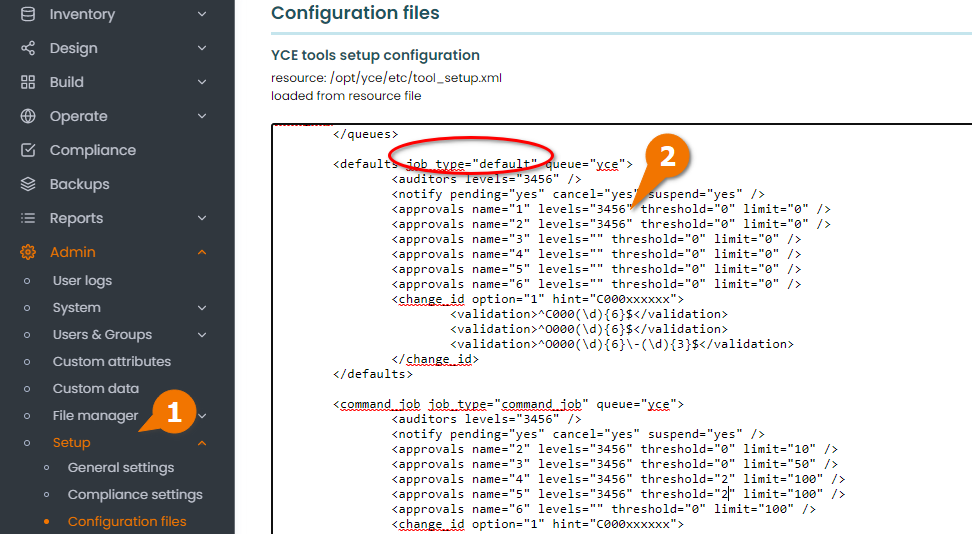
Hereafter, the oper user's job goes to pending state. Once approved moves to scheduled state as below.
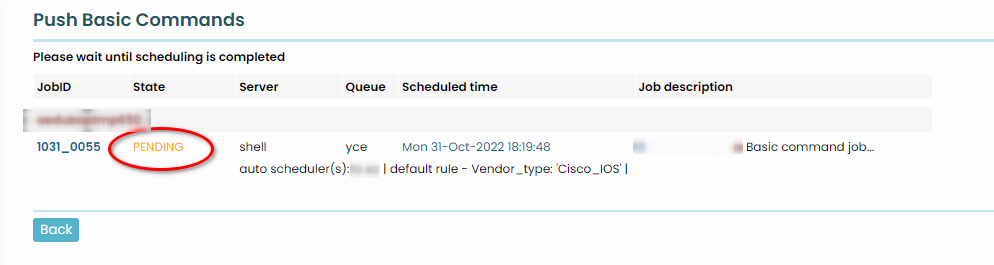
Users of Engr or above levels, see the "Approval" option under Operate -> Job status -> Scheduled Jobs as below:

Was this article helpful?
That’s Great!
Thank you for your feedback
Sorry! We couldn't be helpful
Thank you for your feedback
Feedback sent
We appreciate your effort and will try to fix the article