In this article we shall understand how to set up configuration backup.
Pre-requisites: Nodes or devices are added to the database. Refer to the article Adding Nodes if not done.
Backup is configured for a group of nodes called Polling groups. Polling group is either a group of Nodes or Node groups. Polling groups are created under (1) Backups -> (2) Options -> Polling Groups

Below is an example as to how we setup all the nodes for the configuration management.
This is done using a Node group called “All_nodes”.
Creating a Polling group:
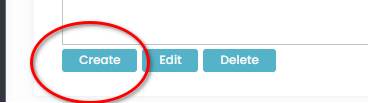
That's it!! So we have set up the configuration backup for all our nodes.
It's a dynamic group that updates as and when new nodes are added or deleted. It does a configuration backup everyday.
Customizable options:
Below are the customizable options that are available while creating a polling group.
Next poll interval: This is as to how often configs are backed up and is customizable (Default is 1day)
Max tries: The number of times NetYCE Backups should attempt before halting the polling. (Default is 3)
Type: Available options:
Node Groups(Default): We can select the node groups that are to be added to the polling group. There are default node groups based on vendors.
For example: Cisco_IOS group would add all the Cisco IOS Nodes to the polling group.
Nodes: If we wanted to add specific nodes, we can select this option.
Viewing the config:
Backups -> 2) Search for the node-> 3) Configs
This would popup a window that has a configuration of the device as below.
Select the current (1) year-month and the (2) top-most entry to get the latest configuration file. This displays the configuration(3) based on the selection as below
Forcing a configuration backup:
If we want to force a configuration backup outside the scheduler window, we can do that as below:
(1)Backups -> (2)Select the node-> (3)Backup Now

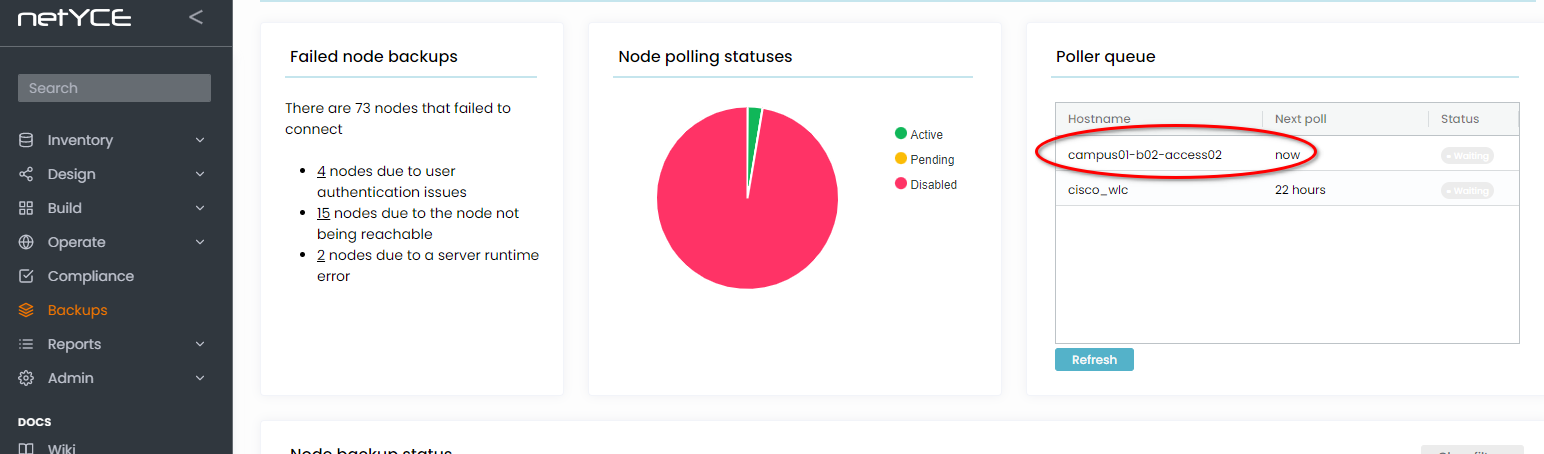
Was this article helpful?
That’s Great!
Thank you for your feedback
Sorry! We couldn't be helpful
Thank you for your feedback
Feedback sent
We appreciate your effort and will try to fix the article



